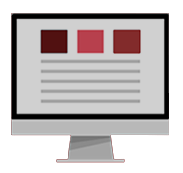
Quick Links to Each Section below:
- What are Collaborative Documents?
- Using Collaborative Documents including benefits, good practice and examples
- Assigning Roles
- Assigning Tasks
- Case Study
- Collaborative Documents Tools including use of Microsoft Teams – Module Team, Chat, Class Notebook and Wiki Tab.
- References to Scholarly Articles
What are Collaborative Documents?
A collaborative document is a shared document which allows users to edit the same document together online.
It gives students ownership of their collaborative learning experience. Whether in a face-to-face course or fully online module you can use collaborative documents to help your students to organise a group-work activity, create a presentation, word document, spreadsheet, create a photo journal or plan a project.
Collaborative documents offer versatile collaborative teaching and learning, they could be seen as being to be more permanent than blogs and could serve as repositories of knowledge.
Using Collaborative Documents
Benefits of Using Collaborative Documents
- Collaborative Documents are a great way to get students to learn by doing rather than by teachers telling them information. The medium works most efficiently when students can assert meaningful autonomy over the process.
- Collaborative Documents are a good tool to use to get students interacting in a peer-learning environment which is asynchronous.
- Tutors can keep track of the history of a document as it is revised each time a person makes changes to a collaborative page, if a document is shared via Module Team on Teams you are able to access file’s version history where you are able to access previous versions of the document to compare them side-by-side and edits can be rolled back if necessary.
Good Practice
- Collaborative documents are best used for the construction of collaboratively authored documents. Where learners and peers are committed to achieving the same goals, they tend to regulate each other’s performance a positive outcome that can be facilitated through the use of shared digital learning environments.
- They work best when everyone has something to gain from the finished resource – the general principle being if everyone contributes a little, they all benefit from the overall collaborative finished resource.
- If you have students who you think will have trouble using a collaborative document provide some training or some training notes and also put a collaborative document for people to practice editing with some dummy information in it – call it the sandbox or something similar. Clear this out or reset every now and again.
- They do not take long to set up – but it is important to build a basic infrastructure into them to guide the contributions into a general shape, if it is left blank students may find it too hard to get started.
Examples of How to use Collaborative Documents in Education
- Project development with peer review
A collaborative document makes it easy for students to write, revise and receive feedback on assignment since all three activities can take place in the collaborative document. This allows the teacher and peers to see the evolution of the paper over time and continually comment on it, rather than offering comments only on the final draft. When the student completes the final draft, the teacher and peers can read it on the document and offer feedback. - Group authoring
Often groups collaborate on a document by pushing it out to each member – emailing a file that each person edits on his or her computer and some attempt is made to coordinate the edits, so everyone’s work is represented. - Track a group project
Considering students’ busy schedules, a collaborative document is very useful for tracking and completing group projects. It allows group members to track their research and ideas from anywhere they have internet access. It helps them save time by seeing what sources others have already checked, which then gives them a central place to collectively prepare the final product.
Assigning Roles:
Assigning specific roles to students which might also help to ease students into the use of a collaborative document the role might be assigned with the understanding that these students are still free to contribute to the collaborative document in any of the other roles outlined, a few examples might be:
- Innovators: Find new ideas that relate to the topic and include those ideas in the collaborative document.
- Debaters: Challenge the information presented in the new ideas through discussion in order to help legitimise or debunk new information.
- Researchers: Look at connections between the document’s content that has been created and provide links to research that discusses that content, check that the facts that have been included in the collaborative document are correct.
- Protectors: Check for plagiarism in order to protect the integrity of the collaborative document.
- Editors: Formatting the text so that it is more appealing (i.e. bold, italics, font size). Correcting spelling and grammar errors in the text.
Assigning Tasks:
Another way you can help students to engage in the collaborative document is by assigning a task list to students, examples include:
- Formatting
- Fact-Checking and Plagiarism
- Linking the Wiki
- Create New Content
- Research Materials to Support Content
Case Study
- Task: To build a History of Empire encyclopedia resource using a collaborative document.
Learning objectives for the class: to build students’ awareness of what Homi Bhabha refers to as the forces of centering whereby colonial discourses encourage a turning into the colonial center.
- Method:
- Stage 1: The tutor creates a collaborative document that has a table with a series of questions that require answers (e.g. Who was Geronimo?, What was the Zulu war all about?) for which they may have some inkling but little detailed knowledge.
- Stage 2: The students are then requested to sign up for one/two questions then undertake the necessary research and build an answer with other students (both in their cohort and in years to come). It is a good idea for the tutor to do the first one as an example and to model good practice.
- Stage 3: The students are then required to read other students’ work and comment on them and make any appropriate links between the pages.
- Stage 4: The students are asked to reflect on their learning (this could be via a blog or learning journal) and how their opinions/attitudes may have changed from undertaking this activity.
Collaborative Documents Tools
Collaborative documents can be stored on OneDrive and shared with others to give view or edit access.
You might also use your Module Team in Microsoft Team to create collaborative documents and allow students to put their input.

Module Team in Teams
Every module on Brightspace will have a corresponding module team channel automatically created on Microsoft Teams.
Within channel you can share files via Files tab. Files shared will be visible and editable by all members within a Team. You can also change permissions for each file or folders so it’s only editable by specific members within a Team.
How-to-Guides and Screencasts
Link to Screencasts and How-to-Guides on Module Team
Screencasts and How-to-Guides on Sharing & Collaborating on Documents in Module Team:
- Sharing and Collaborating on Documents – How-to-Guide
- Sharing and Collaborating on Documents – Screencast Guide
- Managing Groupwork in Microsoft Teams – How-to-Guide
- Managing Groupwork in Microsoft Teams – Screencast Guide
- How to Change File Permissions in Teams – How-to-Guide
- How to Change File Permissions in Teams – Screencast Guide

Through private or group Chat in Teams
Within Chat in Teams, you can share files, these files will be visible and editable to members of a chat.
How-to-Guides and Screencasts
Screencasts and How-to-Guides on Sharing & Collaborating on Documents in Module Team:
- Sharing and Collaborating on Documents – How-to-Guide
- Sharing and Collaborating on Documents – Screencast Guide
- Managing Groupwork in Microsoft Teams – How-to-Guide
- Managing Groupwork in Microsoft Teams – Screencast Guide
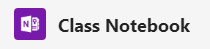
Class Notebook in Teams
Within your Module Team, each student is given their own section of the Class Notebook, which can be tailored to a specific use case. It contains various sections: Welcome, Collaboration Space, Content Library, Teacher Only and individual space for each student.
In the Collaboration Space you can create tabs and edit its permissions so only selected students can view and edit the content there. You might use this to create individual sections for each group.
How-to-Guides and Screencasts
Screencasts and How-to-Guides on Class Notebook in Teams:
- Introducing the Class Notebook in Teams – How-to-Guide
- Introducing the Class Notebook in Teams – Screencast Guide
- Using the Class Notebook in Teams – How-to-Guide
- Using the Class Notebook in Teams – Screencast Guide
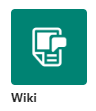
Wiki Tab
A Wiki is a digital document which is used for building collaborative resources where you can draft, edit and chat in one place.
How-to-Guides and Screencasts
How to guides and screencasts on the Wiki Tab:
- Using a Wiki Tab on Teams – How-to-Guide
- Using a Wiki Tab on Teams – Screencast Guide
References to Scholarly Articles:

Al-Samarraie, H., & Saeed, N. (2018). A systematic review of cloud computing tools for collaborative learning: Opportunities and challenges to the blended-learning environment. Computers & Education, 124, 77-91.

Barra, E., Aguirre Herrera, S., Pastor Caño, J. Y., & Quemada Vives, J. (2014). Using multimedia and peer assessment to promote collaborative e-learning. The New Review of Hypermedia and Multimedia, 20(2), 103-121.

Buchal, R., & Songsore, E. (2019). Using Microsoft Teams to support collaborative knowledge building in the context of sustainability assessment. Proceedings of the Canadian Engineering Education Association (CEEA).

Pilkington, C., & Sanders, I. (2014). An online collaborative document creation exercise in an ODL research project module. Computers and Education, 77, 116-124.

Zheng, B., Niiya, M., & Warschauer, M. (2015). Wikis and collaborative learning in higher education. Technology, Pedagogy and Education, 24(3), 357-374.