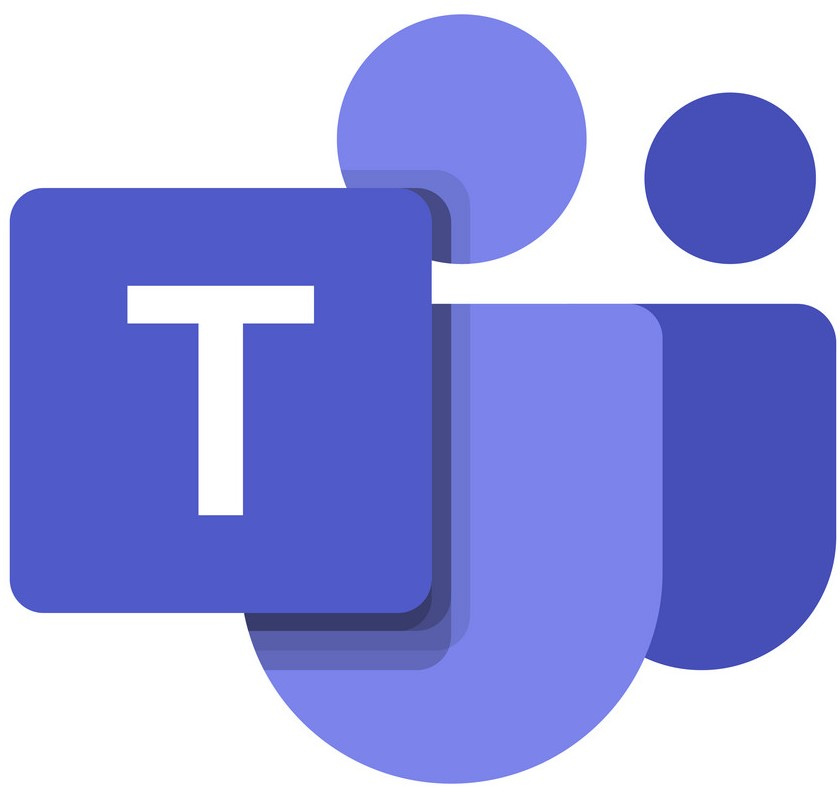
Microsoft Teams can be use in Teaching and Learning for online synchronous meetings, as a communication tool and a collaboration tool.
You can visit the site: Microsoft Teams Training Guides and there you will see an option called Training where you will find lots of Teams-based training materials.
The QuickTips Blog offers frequent tips on both Brightspace and Teams to help remind you of the great features on offer.
See below for guides on how to use Microsoft Teams:
The Module Team
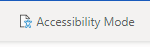
If images appear blurry on any of the how-to-guides, click on Accessibility Mode button at the top once the guide is opened.
Click on the headers to expand selection of guides.
How-to-Guides
- Introduction to the Module Team
- Setting up your Module Team
- Adding Posts to the Module Team
- Communicate in your Class Team
- How to Mute Student Comments in all Channels in a Module Team
- Setting up your Teams Status
- Using Tags as Groups
- Adding a Member to a Module Team
- Pinning a Channel post
- Using Teams in the Desktop or Web Browser
- Viewing Class (Module) Team Engagement via the Insights Tool
Screencast Guides
- Introduction to the Module Team
- Setting up your Module Team
- Adding Posts to the Module Team
- Communicate in your Class Team
- How to Mute Student Comments in all Channels in a Module Team
- Setting up your Teams Status
- Using Tags as Groups
- Adding a Member to a Module Team
- Pinning a Channel post
- Using Teams in the Desktop or Web Browser
- Viewing Class (Module) Team Engagement via the Insights Tool
Synchronous Teaching Sessions in Teams
How-to-Guides
- Overview of Meeting Controls
- How to Turn on Live Captions in a Teams Meeting
- Accessing Timetabled Teaching Session in Teams
- Creating Webinars in Teams
- Managing Participants in Teams
- Recording a Teams Meeting
- Sharing permissions and deleting recordings in OneDrive and SharePoint
- Share Screen in Teams
- PowerPoint Live Feature in Teams Meetings
- Breakout Rooms
- Setting up Breakout Rooms before Sessions
- Channel Meetings as Breakouts
- Using Whiteboard in Teams
- Create a poll in a live Teams Meeting
- Create a poll in Teams and use it in a live meeting
- Creating and Add a Poll to a Channel in Teams
- Polls – Multiple Choice Question
- Polls – Quiz Question
- Polls – Ranking Question
- Polls – Rating Question
- Polls – Word Cloud Question
- Reusing Previously Created Polls
- Inviting more People into a Meeting
- Using Microsoft Stream on Teams
- Adjusting Permissions, Editing & Deleting Stream Videos
- Spotlighting and Pinning participant videos
- Create a Screencast in Teams
- Sharing a Summary of Responses for a Microsoft Forms Survey or Quiz
- Creating a Quiz using Microsoft Forms
- Adding a form (quiz) into a video using Stream
Screencast Guides
- Overview of Meeting Controls
- How to Turn on Live Captions in a Teams Meeting
- Accessing Timetabled Teaching Session in Teams
- Creating Webinars in Teams
- Managing Participants in Teams
- Recording a Teams Meeting
- Sharing permissions and deleting recordings in OneDrive and SharePoint
- Share Screen in Teams
- PowerPoint Live Feature in Teams Meetings
- Breakout Rooms
- Channel Meetings as Breakouts
- Using Whiteboard in Teams
- Using an iPad as a Whiteboard in Teams Meeting
- Create a poll in a live Teams Meeting
- Create a poll in Teams and use it in a live meeting
- Creating and Adding a Poll to a Channel in Teams
- Inviting More People into a Meeting
- Using Stream on Teams
- Removing Permissions, Editing & Deleting Stream Videos
- Spotlighting and Pinning Participant Videos
- Create a Screencast in Teams
- Sharing a summary of results from a Microsoft Form
- Creating a Quiz using Microsoft Forms
- Adding a form (quiz) into a video using Stream
Collaborative Tools
Microsoft Bookings Tool
How-to-guides:
Digital Skills Team Guides
For guides on other Microsoft Teams fuctionality that may not have been covered above check out the Digital Skills Teams Microsoft Teams Guidance on their SharePoint site. Examples of functionality they cover: