This page aims to answer the questions that we are asked most frequently. Click on the topic area to reveal the questions. If the answer to your question is not here, please contact it.support@hud.ac.uk
Recording Lectures
How do I make sure that my lecture is captured?
All lectures are scheduled to be captured against the timetable, so if you are teaching the course you should be teaching in the room that is timetabled, and it is a room equipped for lecture capture, then your lecture will be captured automatically. You can check that it is recording by looking for the green light on the desk. This will come on at quarter past the hour.
How do I know my lecture is being recorded?

There is a light on the desk. This will light up bright green when the lecture is being recorded. lecture capture, then your lecture will be captured automatically. You can check that it is recording by looking for the green light on the desk. This will come on at quarter past the hour.
What happens if the green light does not come on?
This could happen if there is a fault with the light or if the system has not started recording. You can check whether it is recording by going to the toolbar at the bottom of the screen, bottom right hand corner and clicking on the small, upward-pointing arrow. Within the box that pops up is a green logo which is the lecture-capture software. Click on it.
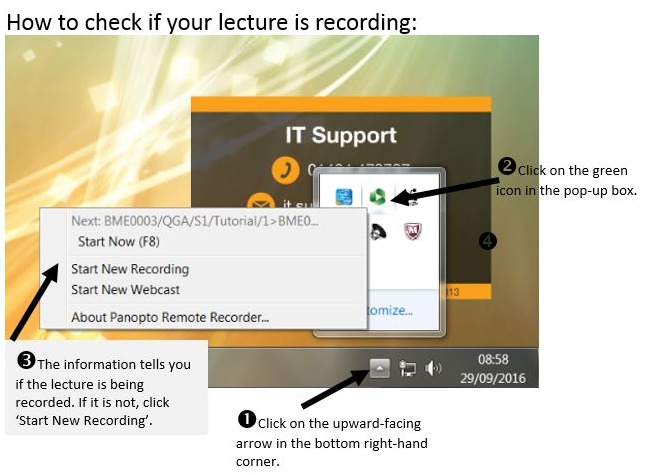
What will be recorded?
These things are captured:
- The projected image (screen)
- Lecturer’s voice and sound from the front of the room (but not from further back where students are sitting)
- A video of the front of the lecturer theatre – quite a wide shot
- The PowerPoint slides, if PowerPoint is used.
What time do recordings start and finish?
They will begin at quarter past the hour and finish at 10 past the hour.
How do I extend a scheduled recording?
As long as you are sure there is no one else waiting to come into your room, you can extend the time that is captured by up to 5mins. You can do this repeatedly. However, if you intend to continue for more than 10mins, it is probably better to stop the recording and start a new one. The two can be combined later in editing.
How to I pause or cancel a recording?
To pause a recording, press on the light and it will shine organge. Press it again and it will revert to green and carry on recording.
To cancel a recording completely, press and hold the light down. This should not be done on a regular basis. If your lecture is not suitable for lecture capture, please contact IT Support, so that it can be removed from the list of lectures to be recorded.
Can I opt out of being recorded?
Course Teams have been asked to identify sessions which should not be recorded. This may be because the session is largely discussion-based and it would be confusing to watch later. The Course Team can then speak to timetabling and IT to ask for the recording of those sessions to be disabled.
Which rooms are available for Lecture Capture?
Rooms enabled for Lecture Capture (January 2021)
Teaching & learning with Lecture Capture
Do I have to change the way I teach?
Lecture Capture is a supplement, not a replacement. Most students just want to be able to review any key sections from a taught session. Whilst the lecture capture service can facilitate some approaches, such as ‘the flipped classroom’, this can be achieved in other ways as well. There is no obligation to change teaching methods, if what you are doing already works well. If your students are happy with your teaching, then lecture capture is just a way for them to recap and reinforce their learning.
What is ‘the flipped classroom’?
This is a teaching methodology where students are introduced to new topics away from the classroom/ lecture theatre, often by watching a video, and then contact time is used for more practical work or discussion around the content that has already been viewed. HudStream can faciliate this as the software allows recordings to be made in advance – either in a lecture theatre or as a ‘screencast’. You could speak to someone in TALI if you are interested in finding out more about this approach.
Will my students stop coming to lectures when they are recorded?
Research has already shown that lecture capture has little impact on attendance. The University still has attendance requirements, so students will still have to meet these. Studies have shown students who attend the live sessions value the interaction and feel lectures add structure to the day.
Is lecture capture going to create more work for me?
There have been, in the past, systems where the academics have had to find, edit and upload their videos. However, HudStream will manage this automatically. You will not need to start a recording—it will happen automatically for your timetabled room. Nor will you need to upload your video. That will also happen automatically, being uploaded to your Brightspace site for your course. The only thing you may choose to do if you want is to edit the video before upload (and you have 48 hours after the lecture to do so). This is not something that we would recommend—because students can skip to the part of the lecture they need, then you can leave it entirely as recorded, but if there was anything you did want to edit out of the video, there is an option to do this.
Will my students actually bother to look at the videos?
It is impossible for us to tell you that. However, you are able to view statistics on how many times your videos have been viewed, and even to see which parts have been watched. It is true that not every student will go away and re-watch a video, but research to date at other universities has shown that videos are used by many students. They have a particularly positive impact on students of lower ability, students who have disabilities and students whose first language is not English. The system facilitates peer support. This has, in turn, led to some small improvements in retention and grades. It’s a helping hand for those who need it. The University would not be investing in a system that has no potential to improve outcomes for our students.
How do I extend a scheduled recording?
As long as you are sure there is no one else waiting to come into your room, you can extend the time that is captured by up to 5mins. You can do this repeatedly. However, if you intend to continue for more than 10mins, it is probably better to stop the recording and start a new one. The two can be combined later in editing.
How to I pause or cancel a recording?
To pause a recording, press on the light and it will shine organge. Press it again and it will revert to green and carry on recording.
To cancel a recording completely, press and hold the light down. This should not be done on a regular basis. If your lecture is not suitable for lecture capture, please contact IT Support, so that it can be removed from the list of lectures to be recorded.
Using & Editing Videos
What can be edited?
You do not need any special software for editing – it all happens in your browser. Log on to Brightspace and the module where the video is located. Then click on Lecture Capture and you will be able to see your recordings. The service allows you to trim either end of the video if you want to – although don’t worry unless there is something that was said that you want to remove as students will jump to the point they want. You can also cut sections out in the middle of the video. It is also possible to remove an entire stream e.g. video, audio or screen, so if you found that you wanted to remove the video so you would not be seen, that is also possible.
Who can edit videos?
Anyone who is registered as an ‘Instructor’ on the module will be able to see and edit the videos in Brightspace.
Can I edit my videos from home?
Yes, just log in to Brightspace on your browser as normal, locate your module and click on Lecture Capture. Your videos will be visible.
Can videos be downloaded?
No, they can only be streamed. The service does provide the capacity for students to download recordings, but our agreement with staff has been that this facility is not made available to students.
When will the recordings become available?
The recordings will be available to tutors almost immediately. However, in order to allow some editing time, the recording will only be seen by students after it has been approved by a member of staff or automatically, after 48 hours. Even once it is uploaded, it can still be edited. Brightspace just provides a ‘window’ for viewing the the recording. The recordings themselves remain located on Hudstream’s computers.
There will be a training video available shortly to show you to change the availability of a recording.
Where will the recordings be stored?
The recordings will appear in a folder in Brightspace for the module that they were recorded for. They are actually stored on a HudStream server – and not in Brightspace. Brightspace provides a ‘window’ to view the recordings for that module.
How long will recordings of a session be available for?
Recordings will remain in Brightspace for the academic year in which they were recorded, to allow students with extenuating circumstances and those of extended referrals over the summer break to access materials while completing assignment work. Recordings will not be ‘rolled over’, so they would not be visible in a subsequent year. They will be retained on the HudStream server for a further year and will then be deleted.
How to I pause or cancel a recording?
To pause a recording, press on the light and it will shine organge. Press it again and it will revert to green and carry on recording.
To cancel a recording completely, press and hold the light down. This should not be done on a regular basis. If your lecture is not suitable for lecture capture, please contact IT Support, so that it can be removed from the list of lectures to be recorded.
Can I add supporting documentation to my video?
Yes! Next to the recording, click on the ‘cog’ for settings. Then click on ‘streams’. From there, you can ‘Choose File’ (a PDF) and upload this to go with the recording. It will appear in another window, alongside the recording.
Policy and Copyright
What is the University’s policy on lecture capture?
All the University staff and student policies can be found here: https://www.hud.ac.uk/policies/
Do I need to change all my materials because of Copyright, if the lecture is being recorded?
You do not need to change any of your recordings, as long as your work already complies with copyright law.
Other questions
Where can I get help on Lecture Capture?
Your School Learning Technology Advisor should be your first port of call for support on Lecture Capture. For any technical problems, please contact IT support on it.support@hud.ac.uk / tel: 3737
I’ve heard you can record screencasts on a computer or tablet using the HudStream service. How do we do this and how do we get the recordings onto HudStream?
You can download the Panopto desktop client or use the web-based recorder to record your screen and video/audio. See the screencasting page for more information.
The recordings use voice recognition so that they can be searched. Do they work with non-standard English accents (eg scottish or American accents)?
The voice recognition software is not 100% accurate on any voice – hence the reason why we cannot do automatic captioning of the videos. However, it is about 70% accurate for any spoken English. Clearly there are voices that are easier to understand than others – and this is not necessarily dependent on accent. For example, a person who speaks very clearly in an American accent may have better recognition than someone who speaks British English, but mumbles. The only way to know for sure is to test it.
Our students have to do a performance / presentation as part of an assessment. Can we record them or can they record themselves?
Yes, students can be recorded and the recording used for assessment purposes. Many departments have already been doing this with video cameras. Section 8.4 of the Students’ Handbook of Regulations states:
8.4 If it is intended for a student presentation or performance to be captured, written consent must first be obtained from the student(s) involved using the standard form of consent, a copy of which is attached at annex 3. Copies of completed consent forms should be retained by the School. Copies of completed consent forms should be retained by the School for the duration of the period that the recording remains available.
At present, there is no facility for students to be able to record themselves.
Will discussion comments be moderated?
It is not anticipated that the discussion feature will be used a huge amount. There are no notifications to staff to inform them that messages have been posted, so there is no easy way to moderate any discussion. It is hoped that students will be responsible in their use of this feature. If there is any evidence of problems with it, then we may have to reconsider the way it is used. A student’s log-on ID appears next to their comment, so they can be easily identified in case of misuse.