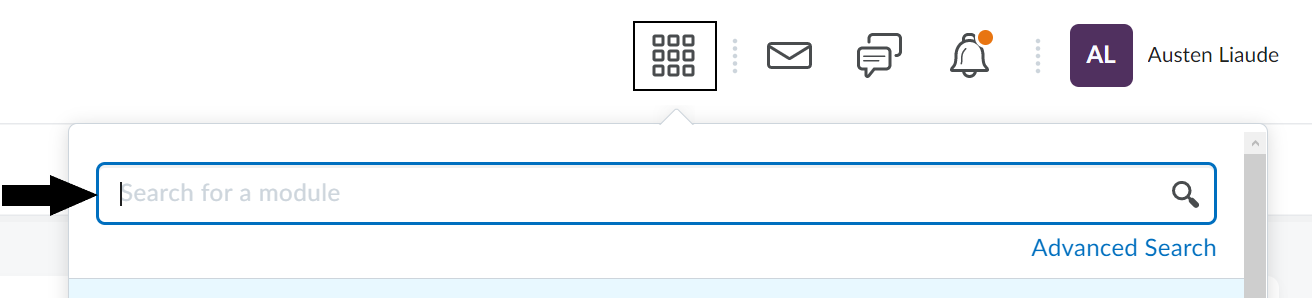All Personal Academic Tutors now have a PAT module on Brightspace to support the role. The following guidance is also available within your PAT module.
Find your PAT Module on Brightspace
Just log in to Brightspace and type your own name into the Search field under the Waffle icon at the top of the homepage and press Enter on your keyboard or click Search icon on right-hand side.
Your PAT module is entitled your Firstname Lastname – Personal Academic Tutor.