Panopto / Hudstream Accessibility Tools
Video speed
The speed of the video can be varied from 0.5 to 2.0 times natural speed. Playing at 0.5 or 0.75 slows the video down. Playing at 1.25, 1.5, 1.75 or 2.0 speeds the video up. In all cases, the natural pitch of speech is maintained ie the voice of the speaker does not go low or high.
This allows the user to watch the video at a speed that can facilitate comprehension. There is also a 10 second recap button, so that the same phrase can be listened to over and over again.
Notes/ Bookmarks and Discussion
The software allows the user to type in notes, bookmarks and discussion.
Text Size: The zoom functions on the browser can allow the text to be made larger, whilst the video remains in a smaller window.
Hudstream in a Browser at 100%:

HudStream in a Browser at 200% zoom:
The text on screen is presented a lot larger.
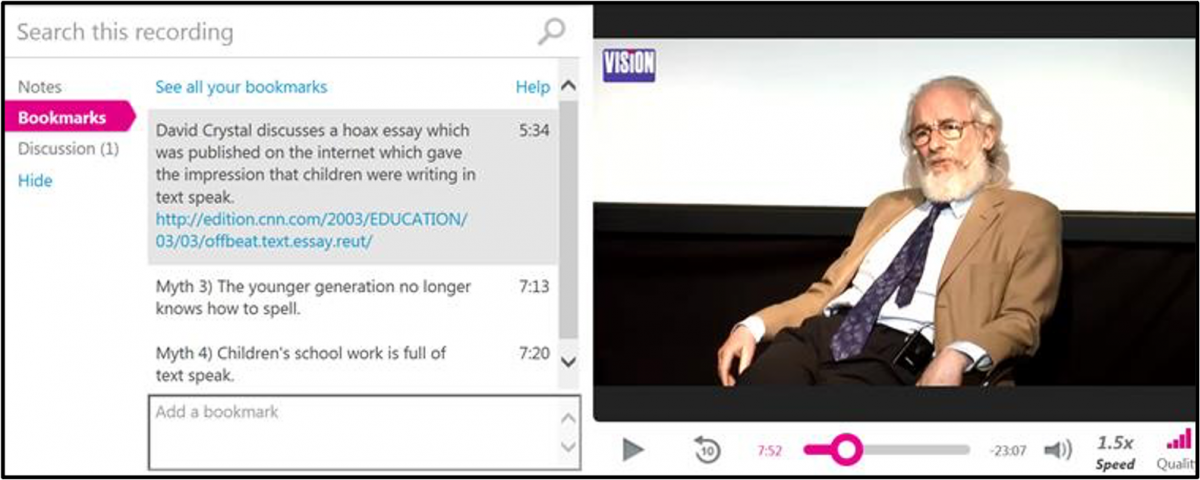
Screen reader
Panopto has been tested with Read&Write, which is on the University of Huddersfield computers. Read&Write worked well as a screen reader. The user highlights the text that needs to be read and then presses ‘Play’ on the toolbar. The Text is then read. It is possible to highlight multiple comments at the same time. The screenshot reader also works well.
If Read&Write is not available, then the text is well read by a phone app, using the phone’s camera and text to speech recognition. (Voice OCR)
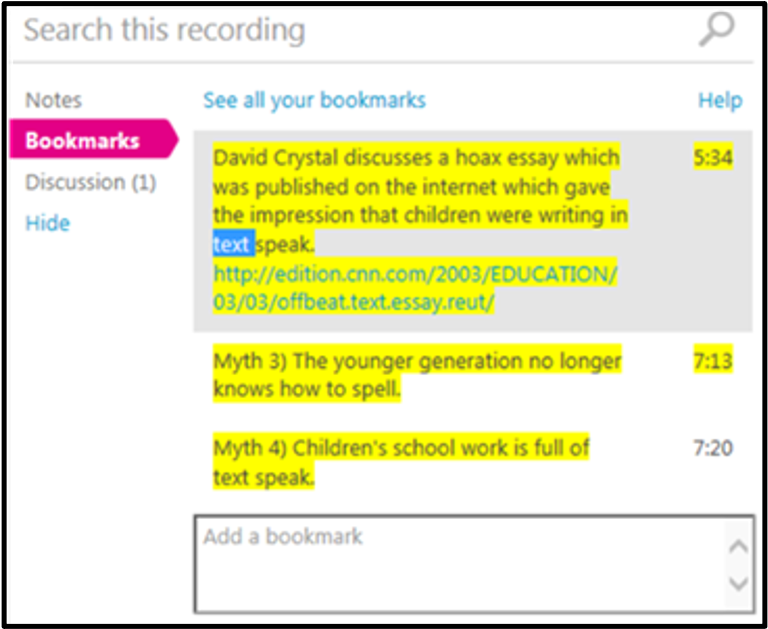
Dictation software
The Notes, bookmarks and discussion areas were tested with Dragon speaking. The user can click in the box and instead of typing speak the words they want to write. This worked well in all the examples tested.
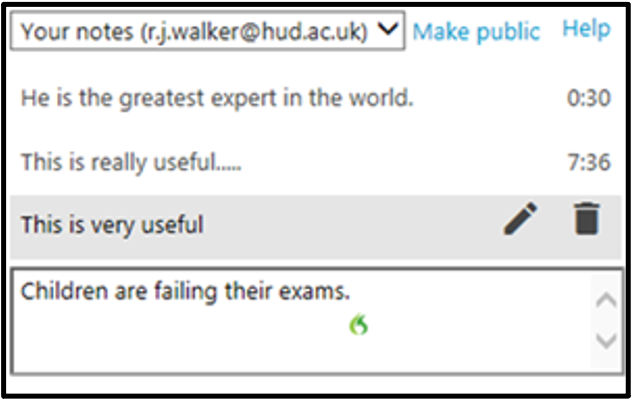
Captions
Closed captions can be made available for students who meet certain disability criteria. For students who are deaf or hearing-impaired, options can be discussed with their disability adviser, who is aware of the options available.
Font and colour
There is no way of the user changing the screen interface. The videos are shown on a white background, but they can be made full screen. The text is Arial / Calibri – it is clear to see and can be enlarged by enlarging the browser zoom.
However, the software works well in high contrast mode with standard Windows settings.
Keyboard
It is possible to move around the features of the Panopto screen using the Tab key with just 1 finger. However, this functionality is limited and it does ideally need a mouse as well.
Audio
Video in Panopto can also be made available as an audio podcast, retaining the sound but not including the images.