Crafting good, challenging, quiz questions can be something of an artform. In this article we take a look at two ways that Generative AI can help.
Of course, GenAI can produce unpredictable results, including errors and bias, so it is important to review everything it creates before using it with students. And, of course, AI should be pretty good at answering questions that it wrote, so that may mean this isn’t the right approach for high stakes summative scenarios.
Creator+ Practices
When you add a Practice to a Brightspace page, some of the question types have an extra icon indicating that they can be AI powered.
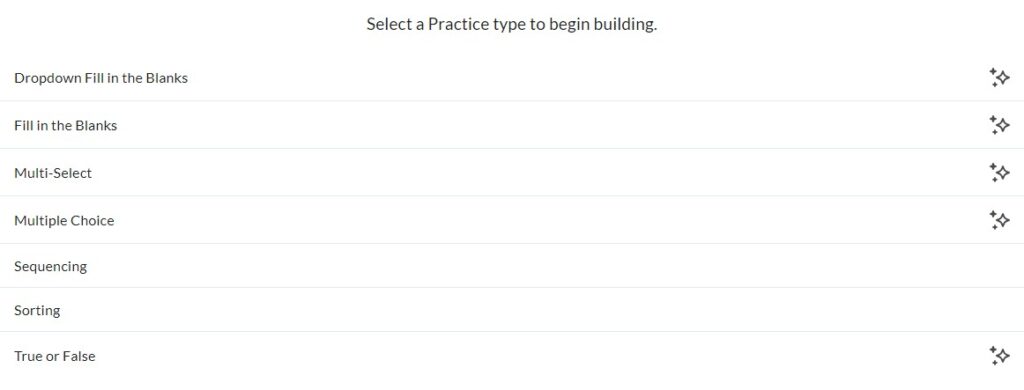
When you add the practice to your page, there is now a Generate Question button, which will use the content of your Brightspace page and create a question for you.
Practices are great for self reflection and private knowledge checking by students, but tutors don’t get to see any information about how students have performed on the questions.
Brightspace Quiz Tool
This is a method which has been developed in-house at the University of Huddersfield to create quizzes based on a PowerPoint file using Bing CoPilot. It can also be used to format a Word file containing multiple choice questions and a model answer to import it to the Brightspace question library.
This video demonstrates the concept and there is a more detailed guide to this technique which takes you through step by step and includes basic prompts which you can tailor as required, but the basic steps are:
- Open Bing CoPilot chat and import your source PowerPoint or Word file.
- If the file is larger than 1MB you may need to extract the text by saving using the Export to Handouts (Outline) option in PowerPoint or saving a Word file in text only format.
- Copy and paste the prompt from the guide and modify it as required
- Copy and Paste the output into Notepad and save it as a .csv file
- In Brightspace, open the Question Library and import the .csv file
- Review the questions, import the ones you want to use and add them to your quiz in the normal way.
It’s a lot simpler than that list of steps makes it sound, and as it can generate a 15 question quiz in a matter of a few minutes, it will often take longer to review the questions for suitability than to generate them.
This technique generates questions in a range of formats which are often more challenging and require engagement at a higher order of Bloom’s Taxonomy than would be associated with recall based multiple choice questions.